Set Up Your Own Proxy
Run a proxy and support internet freedom with the click of a button
1
Download Our Proxy Setup Tool
The script will install some simple dependencies and provide you the option to start each proxy. The WhatsApp proxy is the official one distributed by WhatsApp which you can find on GitHub. The Telegram proxy is a simple SOCKS5 server created from a Docker image. No information is shared by the script unless you choose to share your proxy address with us when prompted.
or view the source code on GitHub
2
Run The Proxy
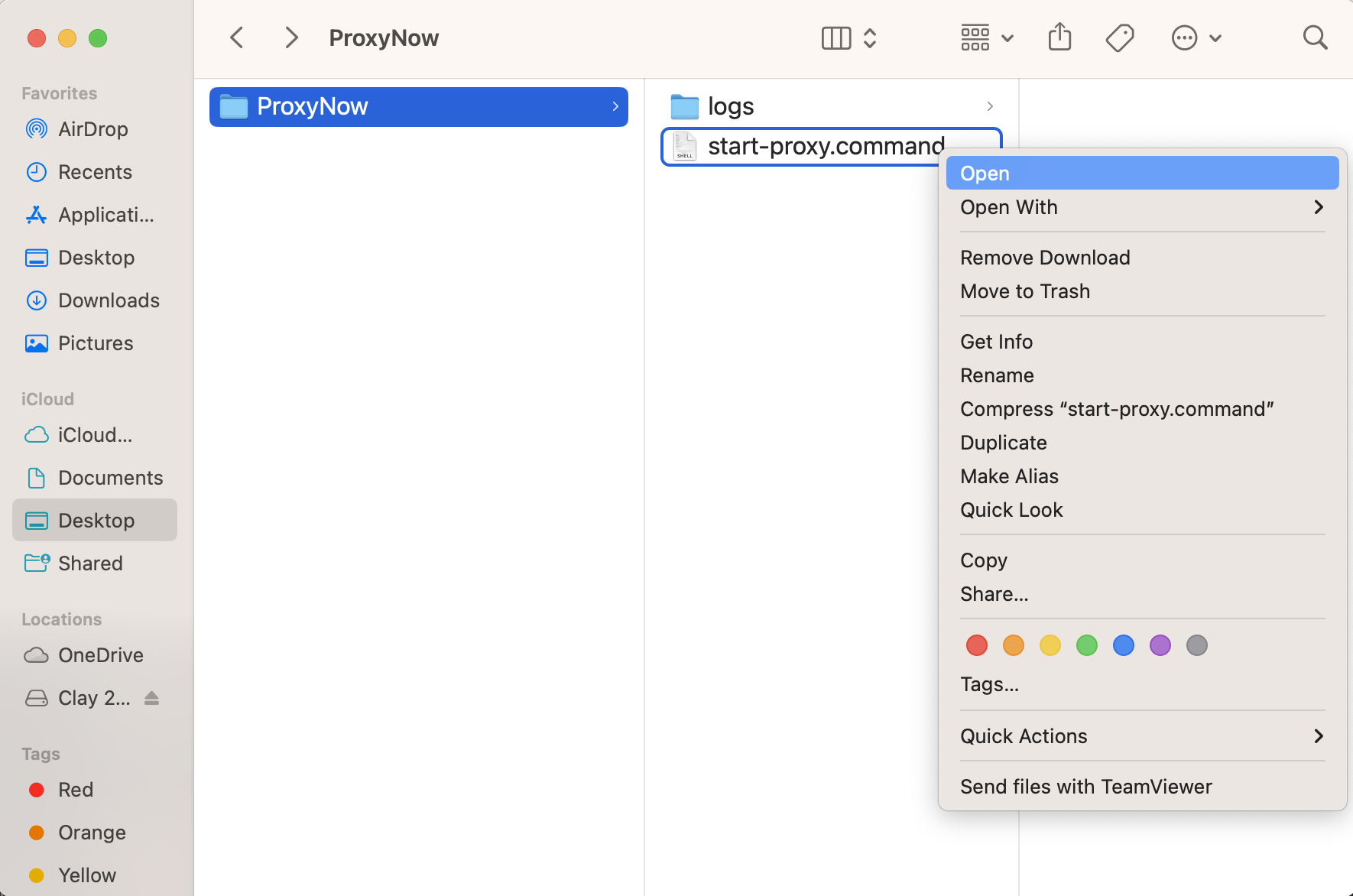
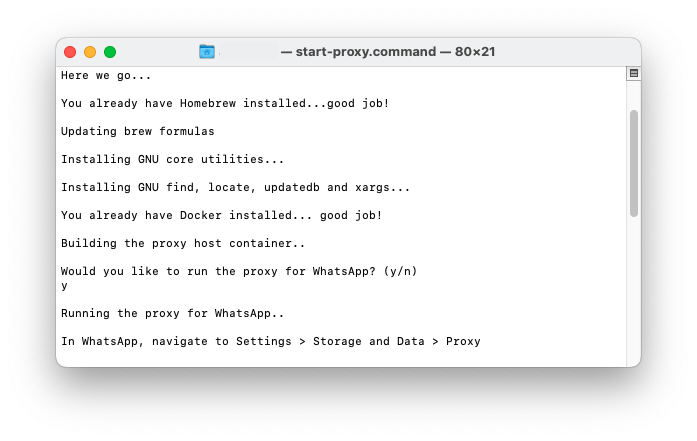
3
Share Your Proxy Address
Having Trouble?
I can't open the script because Apple cannot check it for malicious software
This is an automatic security measure provided by macOS when installing scripts from the web. We assure that our script is completely safe and will not install any malware. If you have any concerns, all of our source code is public on our GitHub. To bypass this, right click on the file and click open.
I received the error “Unable to automatically map ports”
This error means that the script attempted port forwarding automatically but failed. This could be because you are on a public network (such as a university or workplace), or because of specific router security settings. This step is required to allow external devices to send information to your computer and access the proxy. Port forwarding can also be done manually through your router’s settings. Every router’s interface is different but here are some general steps: 1. Log in to your router's web-based interface by entering its IP address into a web browser. 2. Look for a menu labeled "Port Forwarding" or "Virtual Servers." This is typically found under a section called "Advanced" or "Firewall." 3. Create a new rule using the IP in the error message as the local IP address and set the port number to 443 and 1080. 4. Save the new rule. You may have to reboot your router for the changes to take effect. For more information on how to perform port forwarding, search online for your router’s model or contact your ISP.
My proxy is running but I can’t connect to it on WhatsApp
This can happen for a number of reasons. Here are some common issues which could cause this to happen: • Your phone is on the same network as your proxy. • Port forwarding has not been configured correctly. For more information on port forwarding see the troubleshooting step: I received the error “Unable to automatically map ports.” • Your proxy is not running. Open the Docker app and check that the whatsapp-proxy container is running. You can also check for any errors that occurred while running the script by viewing the full log located in the logs directory of the _data folder.